
Welcome to Vin!
If you are reading this, you have already taken the
first step to get Más fuerte que el vinagre!
In this manual, I will tell you how to get the most
out of your training hours with Vin. Attentive!
Content
 Main
window
Main
window
The entry point Vin shows the
training plan you have selected, your particular calendar. The session of the
date highlight to encourage you to click. You can change the selected plan in
the plan management window and / or you can change the start date in the
settings window. Any of those changes reflect immediately in your home window.
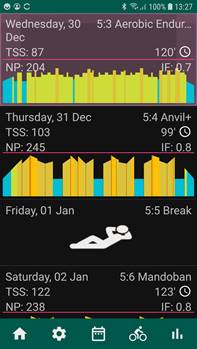
You have four buttons in this window in addition to
the "home" (current window). They will take you respectively to the
settings window, plans, training library and statistics. From the outset, the
statistics button appears disabled because you do not have any activity carried
out or imported from Strava.
 Settings
Settings
It is the window to go through first and corresponds
to the gear button. The settings window has four buttons: profile, help,
notifications and exit, which returns you to the Vin
home window.
 Profile
Profile
Here you must fill in your FTP and other biometric data
for a correct calculation of the stress and shape metrics. Likewise, the FTP is
the key value from which the hardness of the workouts is calculated. Likewise,
weight is the most relevant value if what you like is to upload ports with my
journey simulator. The rest of the parameters fine-tune the metrics and / or
hardness levels.
Header menu actions
![]() Use
the button saveto store the changes you make to your
settings.
Use
the button saveto store the changes you make to your
settings.
![]() The
button sync
up update your plans and workouts with the latest version stored in the
cloud. Vin notify you when there are new plans or
training so that you can decide delete or not you want to update yours.
The
button sync
up update your plans and workouts with the latest version stored in the
cloud. Vin notify you when there are new plans or
training so that you can decide delete or not you want to update yours.
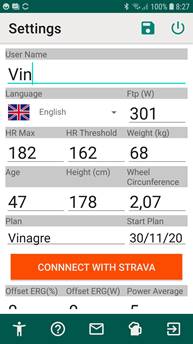
The selected plan appears as an information value in the
settings window. To change it for another you will have to do it in the plan
explorer that we will see later.
The plan start date you must choose it in this window.
It is obviously a very important value since it will mark your training
schedule and your peak form. You can modify it at any time and even place it in
a moment back in time if you want to make your plan coincide with a calendar
you already have.
Another relevant action that you should do here is to
link Vin with your Strava account, in this way, Vin
will have access to the activities you carry out abroad and will be able to
calculate the metrics that will help you monitor your evolution. Each of the
workouts you do in Vin will be stored directly in your
Strava account, let everyone see how strong you are!
The training system is by default power. The power
training system r It is the one that will allow you to achieve the best results,
but if you do not have a potentiometer or virtual roller, select heart rate
training system and also get the most out of your workouts.
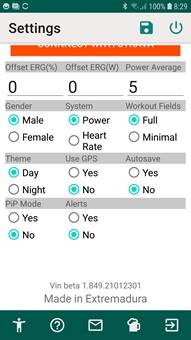
Workout
fields allows you to modify the way in which the workout
window is displayed, with complete information on TSS, average values per
lap, calories, speed ... or a minimalist version, based on the Test interface,
in which you will only see the key fields.
Theme allows
you change between clear or dark background and styles.
The offset parameters allow adjusting the hardness of
your roller if it is very optimists or on the contrary, those devilish ones who
mark less, you would have seen! You can adjust the hardness in absolute value
or apply a percentage. Yes, you can also apply both settings at the same time.
Powe average:
Average power measurements at intervals in order to avoid power peaks by pedal
attack angle while pedaling. Selectable interval is between 1 and 9 seconds.
Wheel
circunference: Define elapsed
distance in every Wheel revolution. Its necesary
update it for some direct transmission trainers.
Alarms: Set
to ‘Yes’ if you want hear sound alarm when you are out of target zone. Alarm
throws when power are 15% out of target power also target Zone are diferent of desired.
Google
Drive: Drive sync allows to bakup your activities
(.fit) or exported workout in your drive account. Disable to take the control
over your power output with gears.
ERG: When
ERG is active your roller controls resistance level automatically in order to
maintain your power output on target.
Log: If
set to yes Vin save its internal information in log
files and allows you to send to the Vin support team.
Smart Target: Vin calculates your target interval power using an FTP based algorithm.
However,
it may also suit the type of rider you are. Two users with the same FTP can
have very different anaerobic capacity, however if we only look at the FTP
their high power series will be identical and this is not ideal. When Vin knows your power profile, it is able to adapt your
intervals to your cycling profile, considering this as a secondary argument to
calculate the target power. Main argument remain the FTP.
Navigation menu
actions
 Help
Help
Here I am sure that you have arrived by yourself J.
 Messages
Messages
In this window, you will receive relevant information
about cloud updates. New workouts, new features, new versions of Vin etc.
 Club Vin
Club Vin
¿Do you want to help Vin to
grow? In Vin Supporter you will found how to.
 Plan
Explorer
Plan
Explorer
The calendar icon in the main window takes you to the
plan explorer. Vin brings three plans with different
levels of demand. Do you think they are few? Create more yourself!
Vin
allows you to edit the default plans and save them as custom plans. You can also
create a completely new plan using the 220+ preloaded workouts.
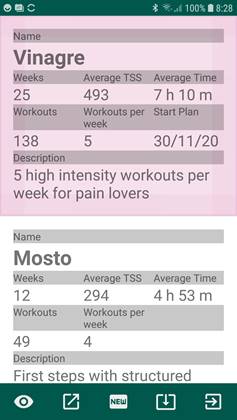
![]() Plan overview
Plan overview
Quick access to selected plan load stress scores over
the time. Date shows in graphs and tables: week&time
tss load, week summary,
daily load and tss evolution over the time.
 Export plan
Export plan
Ride outdoor? You can to export the whole plan. Select
your favorite format, I can export in Garmin (.fit), Zwift (.zwo), .erg or .mrc. Copy.fit files in your
Garmin device ‘New Files’ folder and restart it. Happy ride!
 Import plan
Import plan
Just as you can share your plans, you can upload plans
created by other users to Vin. Use the import button
to upload a plan that your friends share with you.
 Create
plan
Create
plan
To create a plan from scratch, click on the button
create plan. You will navigate to a new window in which you must enter a name
for your plan and select the workouts for the first week. To add a workout,
simply click on a session and select a workout. To change your selection,
simply press again the same session.
In the header, you will see the TSS and accumulated
time of the week in which you are working. These values updates every time you
add or remove a workout per week.
The buttons in the header of each week will allow you
to carry out actions en bloc on the week itself.
![]() Push
the week up (unless it is already the first).
Push
the week up (unless it is already the first).
![]() Push
the week down (unless it is already the last)
Push
the week down (unless it is already the last)
![]() Remove
the entire week from the plan (unless there is only one left)
Remove
the entire week from the plan (unless there is only one left)
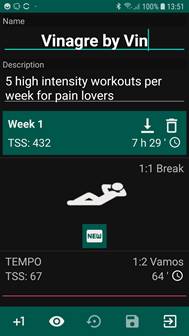
Navigation menu actions
![]() To
add an additional week press the +1 button. To move or delete a week in bulk,
use the buttons in the header of the week itself. You can add week at the
beginning, at the end or at current visible position.
To
add an additional week press the +1 button. To move or delete a week in bulk,
use the buttons in the header of the week itself. You can add week at the
beginning, at the end or at current visible position.
![]() Preview
button shows tables and graphs with plan data. Preview button shows when save
plan first time.
Preview
button shows tables and graphs with plan data. Preview button shows when save
plan first time.
![]() Load
and time spent per week
Load
and time spent per week

![]() Stress
load and balance (CTL, ATL, TSB)
Stress
load and balance (CTL, ATL, TSB)

![]() Summary
table
Summary
table
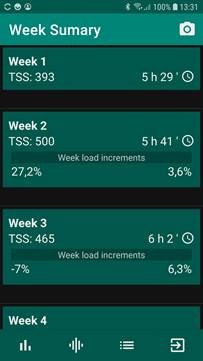
Back to de plan editor:
![]() The
undo button allows you to recover the last saved version of your plan.
The
undo button allows you to recover the last saved version of your plan.
![]() The
save button stores your plan in the list of available plans.
The
save button stores your plan in the list of available plans.
![]() When you
are satisfied with your new plan, press exit and Vin
will show you the detail window of your plan, in which you can select it by
pressing the check button.
When you
are satisfied with your new plan, press exit and Vin
will show you the detail window of your plan, in which you can select it by
pressing the check button.
In plan editor you can add
free outdoor workouts. When you do it must write
length and estimated TSS of ride, necessary to calculate week load and plan
evolution. You must write some training comments about the ride,
like pace or desired intervals.
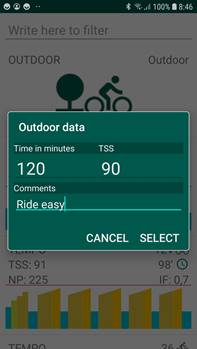
 Plan
detail
Plan
detail
When you click on a plan in the plan explorer, you navigate
to the plan details window, which allows you to explore an existing plan,
select it as our plan or access the edit window of the plan itself. If the plan
is not one of VIN’s default plans, it is also possible to share and / or delete
it.
![]() At
any time, you can change selected plan navigating to the detail window of the plan
you want to carry out and pressing the check button.
At
any time, you can change selected plan navigating to the detail window of the plan
you want to carry out and pressing the check button.
![]() To
modify an already created plan, navigate to its detail window and press the
pencil button.
To
modify an already created plan, navigate to its detail window and press the
pencil button.
![]() You
can share your personalized plans with other Vin users
by pressing the share button in the plan detail window. Send it by email
Whatsapp or any other means. Recipients will be able to import your plan into Vin by clicking on the file that you send them.
You
can share your personalized plans with other Vin users
by pressing the share button in the plan detail window. Send it by email
Whatsapp or any other means. Recipients will be able to import your plan into Vin by clicking on the file that you send them.
![]() To
delete a custom plan use the delete button.
To
delete a custom plan use the delete button.
 Bookstore
Bookstore
We come to the good! When you access the library for
the first time, you will see the list of workouts available in Vin. You have training of all kinds and duration to be able
to put together your plans according to your goals and / or current level. This
window has two more buttons: the routes button and the import route button.
 Training sessions
Training sessions
In the training library, you have more than 200
training sessions of different types to form your own plans or to choose what
to do any session. Use the filter at the top of the window to narrow the
results. You can use text to filter by type of training or by name. Vin will apply the filter to the entire list of plans,
showing only the ones that meet your search criteria. For example, you can type
VOMAX and Vin only shows you workouts of this type.

Header buttons allows to filter user imported workouts
and/or user favorites. To add any workout to favorites push de heart button y
the workout details page.
You can also filter with formulas. The formulas
applied by Vin refer to tss,
intensity factor, normalized power and training time (in minutes). It also
understands the <and> operators. So, if you want to see the workouts
whose tss is greater than 60
you should write TSS> 60. The keys for each of the searches are TSS, TIME,
IF and NP.
When you have chosen the workout, you want to do,
click on it and you will navigate to the workout window.
You can apply any formula and text filter using +
character, for example:
TIME>100+tempo
Will show to you workouts with more than 100 minutes
and ‘TEMPO’ zone.
 Outdoor
Outdoor
Free ride outdoor sessions with power, heart rate,
cadence, altitude graphs and the whole data retrieved by Vin
for you.
![]() You can import your own Workout files too
using .mrc format.
You can import your own Workout files too
using .mrc format.
 Training
Training
The workout run window is Vin's
heart.
![]() You
can export any workout to a Garmin compatible fit format to run your workout on
the street. To export a workout, press the export button (second) and then copy
the exported file to the New Files folder on your Garmin. Restart the device
and navigate to the "workouts" section of your garmin.
You will see that you have Vin's training ready to
perform on the street.
You
can export any workout to a Garmin compatible fit format to run your workout on
the street. To export a workout, press the export button (second) and then copy
the exported file to the New Files folder on your Garmin. Restart the device
and navigate to the "workouts" section of your garmin.
You will see that you have Vin's training ready to
perform on the street.
![]() Before
doing a virtual training, the first thing you should do is link your devices:
virtual trainer, powermeter, cadence sensor, heart rate
sensor… all your Ant + or bluetooth devices (polar pulse band) link with Vin. Click on the antenna icon to search for devices. Once
the devices appear in the list, click on each one you want to link. You only
have to do this once; Vin will remember your devices.
Obviously, if you want to link a new one or change one of those linked, you can
do so in this same window.
Before
doing a virtual training, the first thing you should do is link your devices:
virtual trainer, powermeter, cadence sensor, heart rate
sensor… all your Ant + or bluetooth devices (polar pulse band) link with Vin. Click on the antenna icon to search for devices. Once
the devices appear in the list, click on each one you want to link. You only
have to do this once; Vin will remember your devices.
Obviously, if you want to link a new one or change one of those linked, you can
do so in this same window.
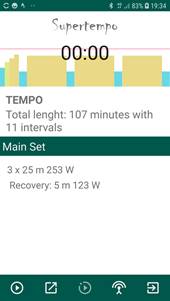
![]() Once
you have linked your devices, press play and pedal! If you have a virtual
trainer linked, Vin will use the ERG mode to indicate
to the trainer the power to reach, so that you only have to worry about
pedaling at an acceptable cadence, you do not need to change gears at any time.
If you do not have a virtual trainer, but you train with a potentiometer, then
you will have to change gears to reach the power indicated by each interval.
You have not a powermeter? It does not matter; select “pulse training system” in the
settings window and the workout window is based on hear rate.
Once
you have linked your devices, press play and pedal! If you have a virtual
trainer linked, Vin will use the ERG mode to indicate
to the trainer the power to reach, so that you only have to worry about
pedaling at an acceptable cadence, you do not need to change gears at any time.
If you do not have a virtual trainer, but you train with a potentiometer, then
you will have to change gears to reach the power indicated by each interval.
You have not a powermeter? It does not matter; select “pulse training system” in the
settings window and the workout window is based on hear rate.
![]() When
the workout is running, you can pause it at any time.
When
the workout is running, you can pause it at any time.

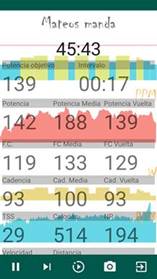
![]() When
the training is running the export button changes both its appearance and its
functionality. You can use the next button to advance to the next interval.
When
the training is running the export button changes both its appearance and its
functionality. You can use the next button to advance to the next interval.
![]() You
can adjust the hardness of the workout using the tune button. Turn the wheel
clockwise to increase hardness and counterclockwise to decrease it. Do not
hesitate to use it if your training is crushing you or if you notice excess.
You
can adjust the hardness of the workout using the tune button. Turn the wheel
clockwise to increase hardness and counterclockwise to decrease it. Do not
hesitate to use it if your training is crushing you or if you notice excess.
![]() You can take a screenshot by clicking on the
camera button. Share your efforts!
You can take a screenshot by clicking on the
camera button. Share your efforts!
 Track
Explorer
Track
Explorer
The route library allows you to simulate your favorite
routes on the trainer.

![]() Import any GPX file with the import button and
enjoy your favorite routes without leaving home.
Import any GPX file with the import button and
enjoy your favorite routes without leaving home.
To run a track click on it. You will see a summary of
what you are going to find.

![]() Press
play and pedal. Vin will send messages to your virtual
roller by means of which it will simulate the slopes indicated by the track and
you will notice the gravity in your legs. Vin uses the weight value that you
have indicated in your profile to calculate the speed of advance on the track
based on the watts that you are moving at all times. Alpe
d'huez in your living room!
Press
play and pedal. Vin will send messages to your virtual
roller by means of which it will simulate the slopes indicated by the track and
you will notice the gravity in your legs. Vin uses the weight value that you
have indicated in your profile to calculate the speed of advance on the track
based on the watts that you are moving at all times. Alpe
d'huez in your living room!
![]() As in
the Workout window, the lap button allows you to go to the next interval, in
this case pending.
As in
the Workout window, the lap button allows you to go to the next interval, in
this case pending.
![]() The
tune button allows you to reduce or increase the unevenness of the ramps at
will.
The
tune button allows you to reduce or increase the unevenness of the ramps at
will.
![]() If
you do not already have your devices linked, you can do it right here with the
antenna button.
If
you do not already have your devices linked, you can do it right here with the
antenna button.
 Statistics
and reports
Statistics
and reports
Check the summaries of all your workouts in the
activities window
 Exercise
Exercise
Vin uploads each of your completed activities to your
Strava account but also synchronizes any activities performed outside of Vin if
you have registered them in Strava. On each activity, internal or external,
carry out an analysis to extract the most relevant data in order to show it to
you and monitor your evolution and training load.
Header actions
![]() The
sync button at the top of the window allows you to force sync with Strava. Vin syncs once a session with Strava, but if you done an
activity and want to see the impact on your shape charts you can use this
button.
The
sync button at the top of the window allows you to force sync with Strava. Vin syncs once a session with Strava, but if you done an
activity and want to see the impact on your shape charts you can use this
button.
![]() The
delete button from the header deletes all your activities. It will also erase
your statistics. It can be useful if you want to recalculate everything with a
new FTP value.
The
delete button from the header deletes all your activities. It will also erase
your statistics. It can be useful if you want to recalculate everything with a
new FTP value.
Actions in the header of each
activity
![]() The
synchronize button associated with each activity allows you to upload an
activity to Strava if there was a problem when saving your workout. Likewise,
if the activity is already in Strava, it will recharge it.
The
synchronize button associated with each activity allows you to upload an
activity to Strava if there was a problem when saving your workout. Likewise,
if the activity is already in Strava, it will recharge it.
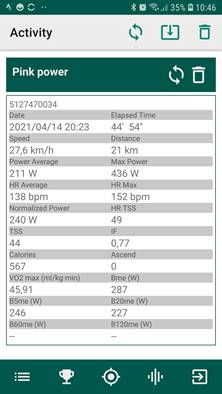
![]() The
delete button above the header of each activity deletes that activity from Vin. It does not make any changes to Strava.
The
delete button above the header of each activity deletes that activity from Vin. It does not make any changes to Strava.
![]() Import your historical
activities to Vin from .fit file.
Import your historical
activities to Vin from .fit file.
Clicking on any activity will open the url of Strava and it. If you have
the Strava app installed it will open right there, if not it will open in your
browser.
 Records
Records
Vin stores your best records in predefined time intervals and also estimates your VO2 max for each activity. Just below the list of records, you can manage your FTP history.

At the top of the achievements window you have a button to access your power profile. This graph updates with each activity you upload to Vin. It shows you your records in W / time continuously, so you know your performance in W / kg for each interval and the date you achieved it. 
The power profile in radar mode will show you your strengths and weaknesses compared to the best cyclists in the world, as well as which archetype of cyclist your qualities best fit. 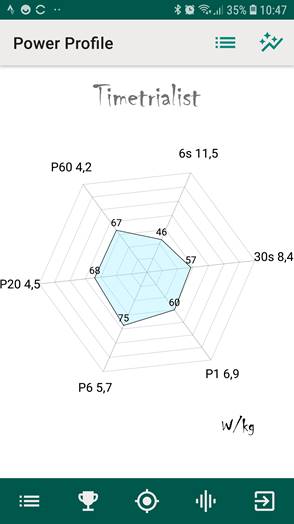
This graph is the basis of the
Smart Target algorithm. Load your more relevant activities to Vin in order to accurate it.
 Training load
Training load
Load analysis is one of the coolest features of Vin that you can take advantage of even if you do not follow
a plan in Vin or do not train on a roller. When you link your Strava Vin account, your last 60 sessions of activities will
download to calculate your usual training load (CTL).
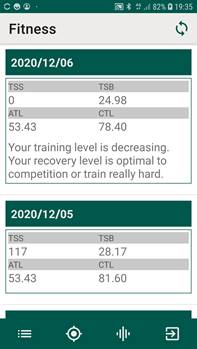
Based on that value and the recent load (ATL) week Vin calculates the daily values of chronic load, recent
load and fatigue. Statistics recalculates each time you perform an activity or
download from Strava.
 Evolution charts
Evolution charts
You can see the results of these calculations session
by session or through evolution graphs in the load and shape windows
respectively. You can view the data for any point on the graph by touching the
screen where you want to see it. The control at the bottom allows you to extend
the sampling interval.

 Privacy Policy
Privacy Policy
Vin take care of your data. You can check the privacy
policy here
 xProject
xProject
Más fuerte que el vinagre
